This blog explains the process of updating a CARAT software application that is installed in a computer. In general, the steps should cover both off-the-shelf and customised versions of CARAT. If you are using customised CARAT software, follow the instructions provided by technical support.
Note: If you installing CARAT for the first time, please see our blog on how to install CARAT.
Here are the steps to perform an update:-
- (When an update is available, you will be notified via email or by the program's internal update module)
- (You may not have access to the latest program updates if you do not have an active support contract)
- Use CLAM or the program's internal download module to download the latest update installation file
- (If using CLAM, save the file in a known location in your computer. If downloaded internally, the file will be saved into the sub-directory named UPDATE.)
- (If your browser or anti-virus program complains that the file is unsafe, ignore the message. Do not delete the installation file!)
- Open the update file and follow the default settings
- (Make sure that you are installing into the same directory as your program's shortcut's "Target" field under Properties)
- Once the installation has completed, start the CARAT program
- (If the version number is the same as the version number notified and you do not encounter errors, you have successfully updated your CARAT program)
- (If you have errors when starting the program, check that you have installed the update in the correct directory)
- (Contact technical support if you are unable to resolve update errors)
* Comments are within brackets